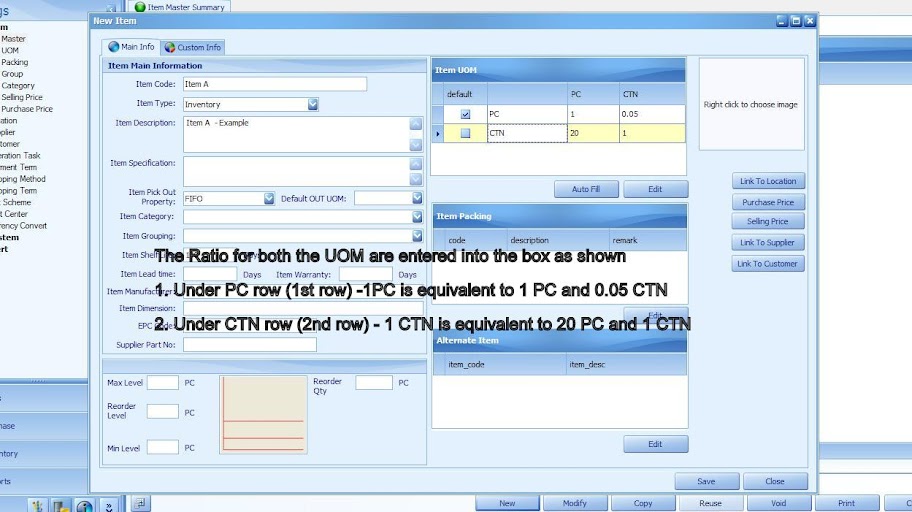Multiple UOM (Unit of Measurement) can be set for an inventory item in the eStockCard Warehouse System. The users would be able to set more than 1 UOM in the eStockCard when a new item code is created.
1) At Settings -> Item -> Master, the UOM would required to be selected for the item. For example, for item with 2 UOMs (PC and CTN), both are then added into the UOM table.
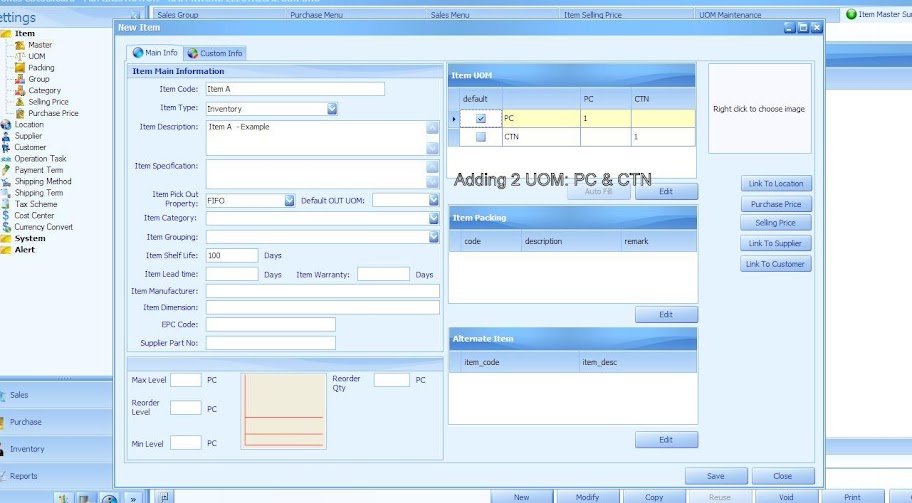
2) To set the ratio between both the PC and CTN, the users must first identify : ” How many PC’s are there in a CTN?” And if there are 20 pieces (PC) in a carton (CTN), proceed to enter the ratio into the UOM column table.
The ratio calculation would then be as follows:-
20 PC - 1 CTN, thus
1PC – 0.05 CTN ( this calculation is derived from 1/20)