Once the template for the document such as Sales Order, Picking List, Delivery Order, Sales Invoice, Purchase Order and etc had been designed in the eStockCard Inventory Software, these document template file can be saved out for safekeeping.
Step to save out these template:-
1. At Document Design under Tools -> Document -> Document Design, highlighted the respective document and then click on the Copy button
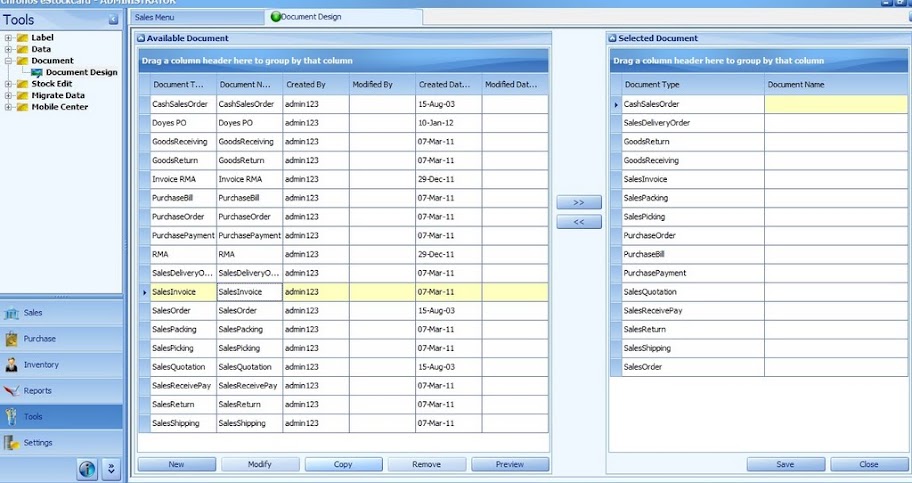
2. At the Design Report screen, click on the Save button (at the top left of the screen)
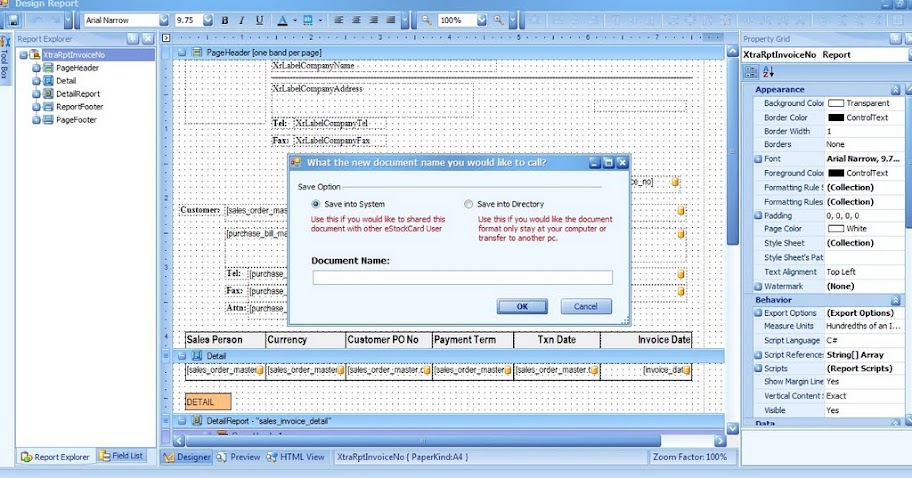
3. Enter the document name to be saved under the Document Name column and then click OK button.
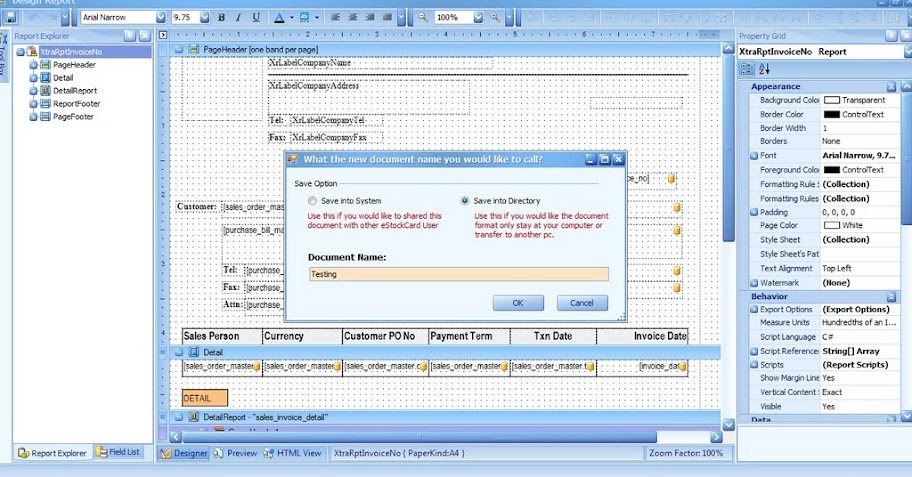
4. Browse for the folder for the file to be saved and then click OK.
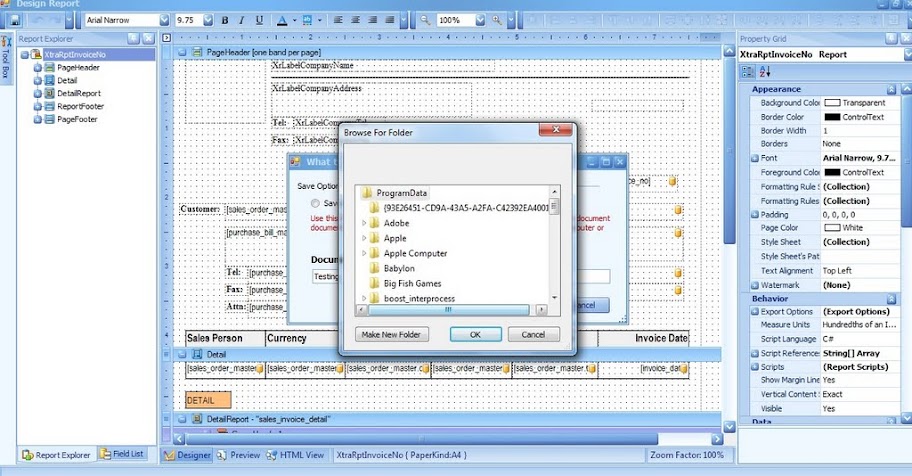
Related posts:
- eStockCard Warehouse System – Designing Print Out Documents
- Import Data into the Chronos eStockCard Inventory Software
- Setting different Barcode Printer for the eStockCard Client PC’s
- Backup database from Window Vista/Window 7/Window 8
- Setting the Sales/Purchase Documents Prefix or running number in eStockCard v3 Inventory Software