By default, system will perform automatic database backup on daily basis in the eStockCard Inventory System.
However to backup the database manually, please follow the steps below:-
Step 1 Go to Tools > Data> Data Maintenance ( Fig 1 ).
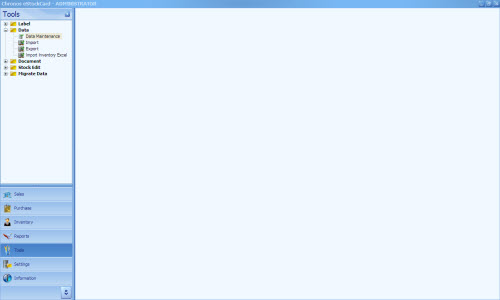
( Fig 1 )
Step 2 Select “Backup Database – Backup database now” and click “Next” (Fig 2 ).

( Fig 2 )
Step 3 By default, system will save the backup file to the eStockCard Data folder. To choose another location, click “Change” and select your location ( Fig 3 ).
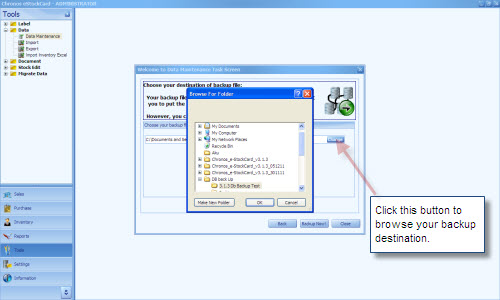
( Fig 3 )
Step 4 Click “Backup Now”. Once done , system will show you the following message ( Fig 4 ).
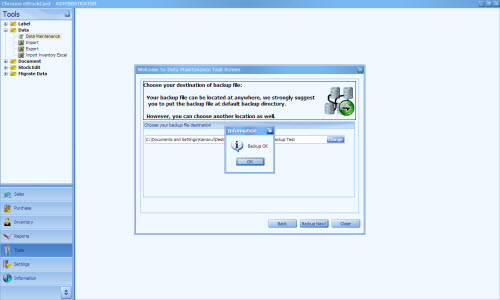
( Fig 4 )
Related posts:
- User ID and password for sample database in eStockCard Inventory Software
- Unable to activate the Chronos eStockCard inventory system
- How many items can be supported by Chronos eStockCard Inventory Software?
- Alerts Events available in the eStockCard Inventory System
- Can I print out documents from the IN & OUT screen for the eStockCard v3 Inventory System?