For the users who are planning to upgrade their current old edition of eStockCard Inventory Software (ver 2.1.6 or 2.1.7) to the latest edition of eStockCard v3 (Warehouse, Business or Premier) together with the database migration, it can be done by follow the steps :-
However please take note on the followings:-
1. Please ensure the Chronos eStockCard v3 is a Full License version to ensure all the data are migrated. Otherwise, only certain amount of data will be migrated.
2. Please backup the database at the Chronos eStockCard v3 ( if any) before performing the migration for safekeeping.
Detailed steps :-
Step 1 Login to eStockCard v3 (either Warehouse, Business or Premier Edition).
Step 2 Go to ‘Tools -> Migrate Data and click on ‘ From V2.1.(x) Std to V3′
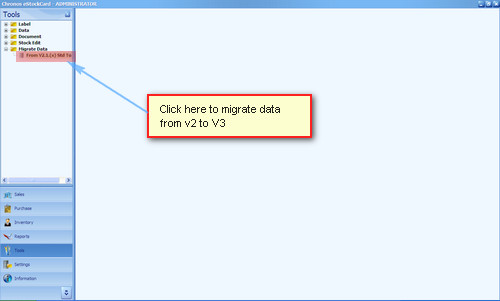
Step 3 On ‘Migration Data’ screen click ‘Migrate Data Now’ button to start the process
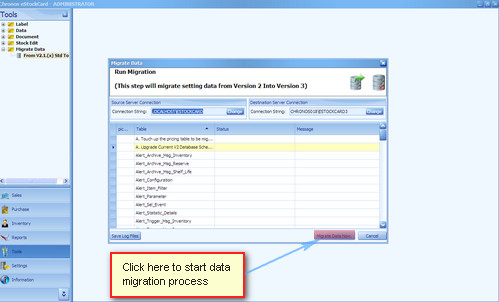
Step 4 Wait until the process is completed.
Step 5 Once done click ‘OK’.
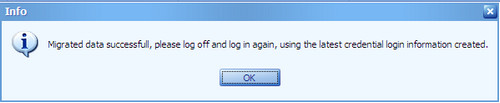
Step 6 Close the eStockCard software application and relogin again.
Now the database from Chronos eStockCard Standard will be available in the Chronos eStockCard v3.
You can also perform a quick check by comparing both Inventory Balance Summary report (Chronos eStockCard Standard and Chronos eStockCard v3)
However, if you are facing any difficulty during migrating the database, please email us at support@estockcard.com for further assistance.
Related posts:
- Re-activate Chronos eStockCard Warehouse System after re-format the PC
- Currently I’m using eStockCard Standard (v2.1.7) and I want to upgrade to eStockCard Premier (v3.1). How do I proceed?
- Step to transfer the eStockCard inventory software license to another computer
- Import Data into the Chronos eStockCard Inventory Software
- Currently I’m using eStockCard Standard (ver 2.1.7). Can I upgrade to eStockCard V3 Warehouse?