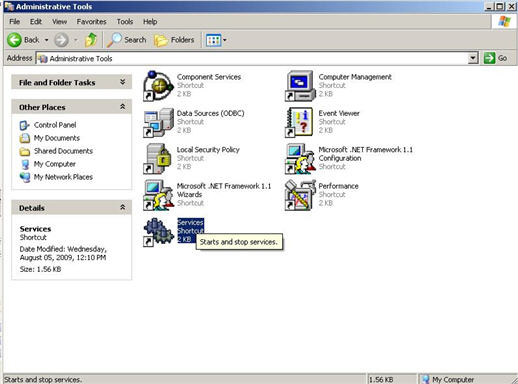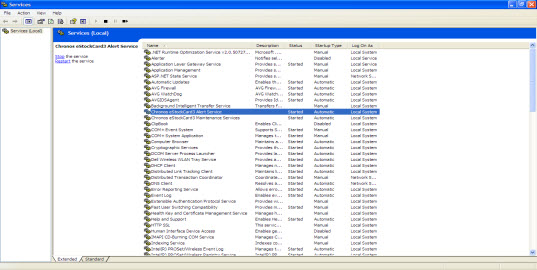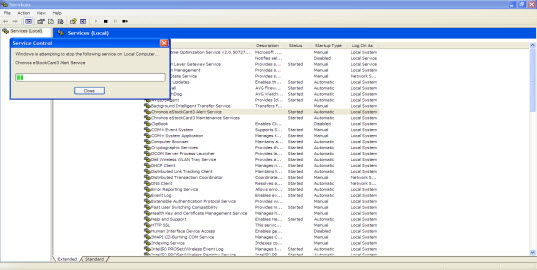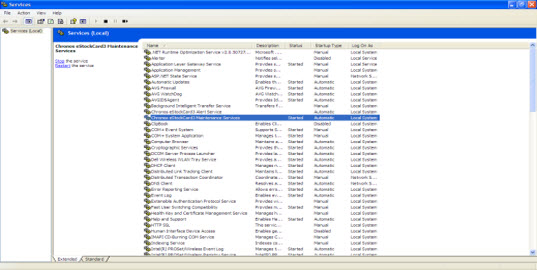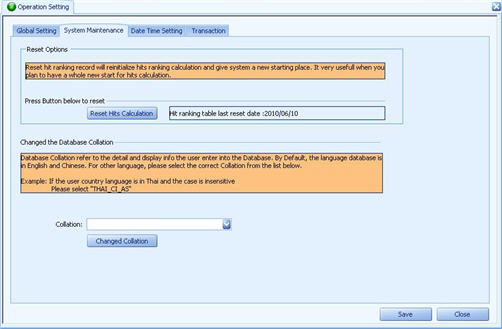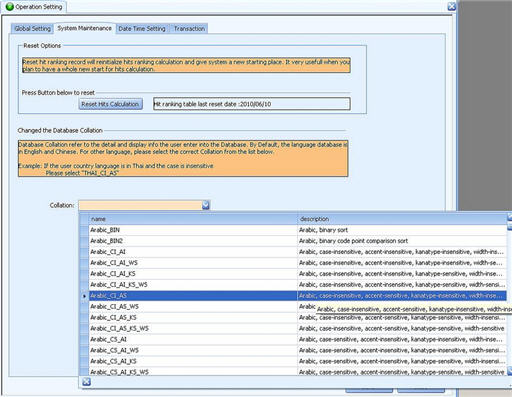Chronos eStockCard v3 Inventory Management System can accept data input in different languages other than English. However, please be advised that the software interface is remained in English language and unable to be changed.
Please find the steps below on how to change the language input for the eStockCard.
1. Go to Control Panel -> Administrative Tools -> Service.
2. Look for Chronos eStockCard3 Alert Service & Chronos eStockCard3 Maintenance Services.
3. Stop both the service by clicking on the stop – one at a time (at the left of the screen).
4. Then at the eStockCard, go to Settings -> System -> Operation Setting.
5. Click on System Maintenance tab.
6. At the Collation column, select the required language from the drop down menu.
7. Once done, click on Changed Collation button.
8. Then close the eStockCard warehouse system.
9. Go back to Control Panel -> Administrative Tools -> Service.
10. Start back both the services: -Chronos eStockCard3 Alert Service & Chronos eStockCard3 Maintenance Services by clinking on the ‘Start the service’.
11. Login into the eStockCard and now you shall be able to enter the selected Language.
Related posts:
- Why I were unable to receive email alert in the eStockCard Tracking System?
- I’m using eStockCard warehouse system Network Version. After changing my computer name, why I unable to connect to eStockCard server again?
- How to Set the eStockCard Server from my own SQL Server 2005 into the PC server?
- SQL Server 2005 Installation Problem on the eStockCard Inventory Software – Troubleshooting Steps
- Alerts Events available in the eStockCard Inventory System