Tax Scheme screen is for the user to define their relevant Tax which is applicable in their respective country. The tax could be GST tax, VAT Tax Sales Tax , Import Tax and etc.
Once the Tax Scheme had been created the user would then be able to select these tax in the Sales Quotation and Sales Order screen under the Tax Scheme column. The tax percentage would then be calculated into the respective Sales Quotation and Sales Order.
Path: Settings > Tax Scheme
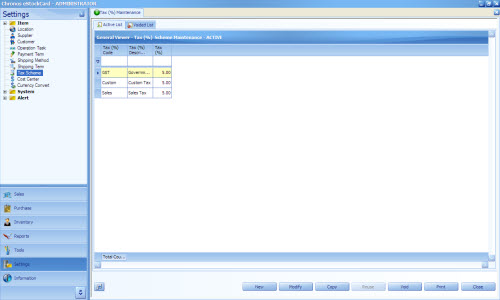
The function of the button as follows:-
New – To create a New Tax
Modify – To modify the current tax info except for the Tax Code
Copy – To copy the current Tax details
Reuse – To use back the Tax which had been voided
Void – To void the unused Tax. But it will not delete the Tax from the eStockCard
Print – To print out the Tax list
Close – To close the Tax screen
To create a New Tax
Step 1 Click on the New button

Setp 2 Enter the relevant Tax Code (Code column) , the tax description (Description column) and also the percentage amount into the Tax (%) column.
Step 3 Once done, just click on the Save button and the new Tax will be created