The Operation Task is the function to define the movement of the items at both the IN and OUT screen under the Inventory Module. For example, when the user IN the item, he/she would like to define where is the item receive from: - Received From Supplier, Returned From the Customer and etc. Therefore by making use of the Operation Task, the movement details can be stated clear. The same also works in the OUT screen.
Path: Setting > Operation Task
Before defined the Operation Task for both the IN and OUT screen, the user must first set the Operation Task name. By default some of the tasks are available in the eStockCard Inventory software. For the unavailable tasks, the user can create a New Task for their operation.
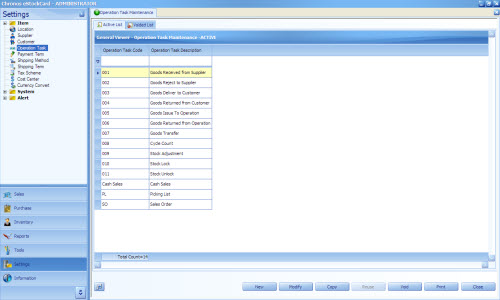
The function of the button as follows:-
New – To create a New Operation Task
Modify – To modify the current operation task info except for the Operation Task Code
Copy – To copy the current Operation Task details
Reuse – To use back the Operation Task which had been voided
Void – To void the unused Operation Task. But it will not delete the Operation Task from the eStockCard
Print – To print out the Operation Task list
Close – To close the Operation Task screen
To create a New Operation Task
Step 1 Click on the New button
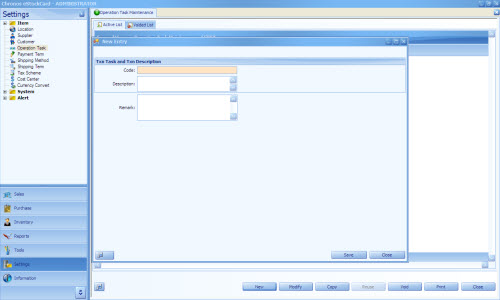
Setp 2 Enter the relevant Operation Task Code and the Description for it. The code can be either alphanumerical.
Step 3 Once done, just click on the Save button and the new Operation Task will be created