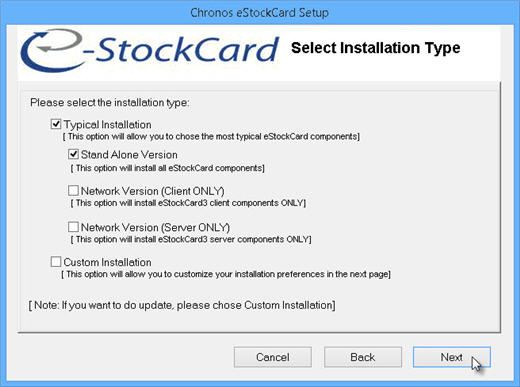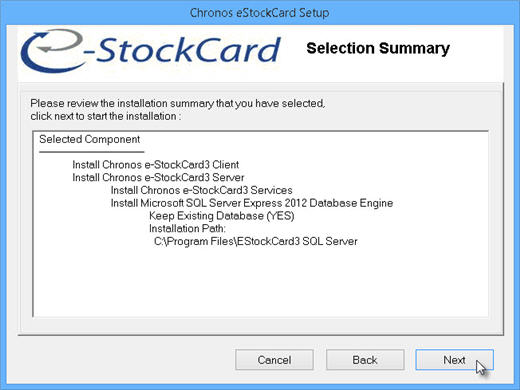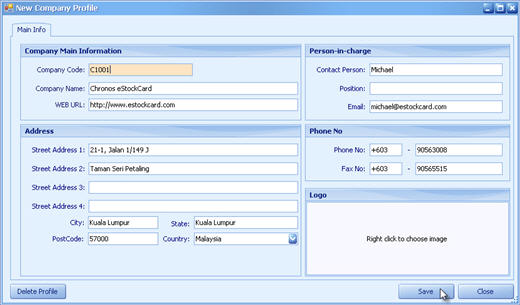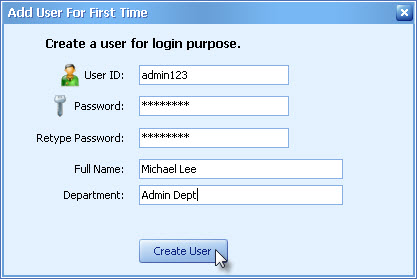Do you know that it is really easy to install the Chronos eStockCard Inventory Software for the first time?
Just follow the simple instructions here to get started and you would be amazed on how the installation would be completed by just clicking on the few buttons that appeared.
1. Run the eStockCard installation file.
When you come to this screen, system will automatic select “Typical Installation > Stand Alone Version” by default. Click “Next” to continue.
2. Installation Summary screen.
At this Selection Summary screen, you will be able to see the list of the components that eStockCard will be installed at your PC. Click “Next” to start the installation.
3. Create Company Profile
Once the installation had completed, it will prompt you to create the “New Company Profile” at this screen. Just fill up the necessary fields and click “Save”.
4. Create Administrator user profile.
Lastly, create the User Login profile. Fill up everything here and click the “Create User” button and you are done.
So, isn’t it just that simple and easy to get started?
Download the Chronos eStockCard Free Inventory Software today.